Turn Conversations into Action with Copilot in Microsoft Teams
At atQor, we help organizations harness Copilot in Microsoft Teams, the integrated AI assistant that transforms chats, meetings, calls, and channels into smarter, more productive workflows. With Copilot, your teams can save valuable time on note-taking, recaps, and action items, while accelerating decision-making through contextual insights. It enables the automation of routine tasks directly from conversation threads and ensures enterprise-grade security, compliance, and data governance. Backed by our Microsoft 365 and team consulting expertise, we tailor and implement Copilot in Teams to fit your organization’s unique needs, helping you unlock greater efficiency, collaboration, and user satisfaction.
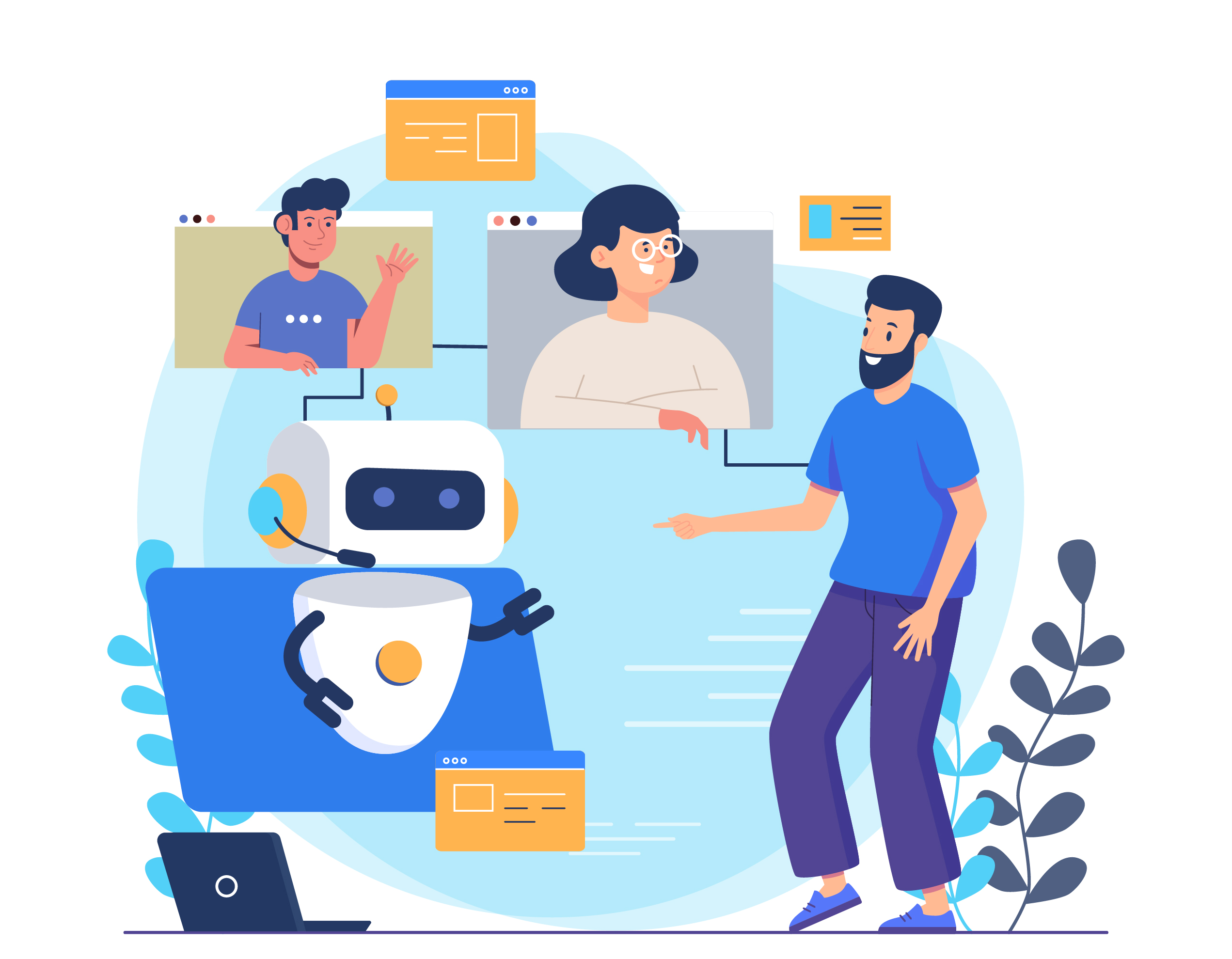
Why Choose Copilot in Microsoft Teams?
Copilot transcribes, summarizes, and highlights key points in meetings and calls. It also extracts action items from chats and channels, helping teams stay aligned and productive.
Copilot converts meeting notes and chat discussions into tasks with deadlines and owners. This automation streamlines workflows, reduces manual effort, and keeps projects moving forward.
Copilot connects with Microsoft Graph to use your documents, emails, and meetings. It delivers context-aware responses and insights, ensuring decisions are faster and more accurate.
Copilot follows Microsoft 365 security, compliance, and data governance. Admins can control permissions and policies, ensuring AI-powered collaboration remains safe and reliable.
Key Features & Capabilities
Intelligent Recap: Generates meeting recaps, key points, decisions, unanswered questions.
Chat & Channel Summaries: Summarizes long threads, extracts key points & tasks.
Task Creation: Translate remarks or meeting outcomes into actionable tasks in Planner or To Do.
Call Insights: Provides transcripts, identifies speakers, highlights conflicting viewpoints, suggests next steps.
Integration with 365 Ecosystem: Works across Outlook, Word, Excel, SharePoint — pulling in your content contextually.
Actions Automation: Copilot Actions and Agents can automate recurring tasks and workflows.
Copilot in Microsoft Teams Implementation & Adoption Services by atQor
Discovery & Assessment
We analyze your current Teams environment, uncover key use cases, and align compliance needs. This creates a strong foundation for Copilot in Microsoft Teams, ensuring user satisfaction and measurable outcomes.
Planning & Design
We design a tailored roadmap that aligns with your goals, governance, and security standards. This structured plan ensures a smooth rollout and builds trust across your Teams environment.
Pilot Program
We launch a focused pilot with select teams to validate real-world use and gather feedback. This approach minimizes risks, proves value quickly, and drives confident adoption across users.
Rollout & Adoption
We expand Copilot across the organization with training, best practices, and change support. This ensures higher adoption rates, improved collaboration, and a seamless user experience.
Optimization & Support
We monitor adoption, track outcomes, and refine usage for continuous improvement. Ongoing support guarantees lasting user satisfaction and long-term business value from Copilot in Teams.
Why Enterprises Choose atQor for Microsoft 365 Success
With certified specialists and proven Copilot consulting experience, atQor helps businesses adopt Copilot in Teams with confidence. From planning and governance to end-to-end support, we make your Copilot journey seamless and result-driven.

